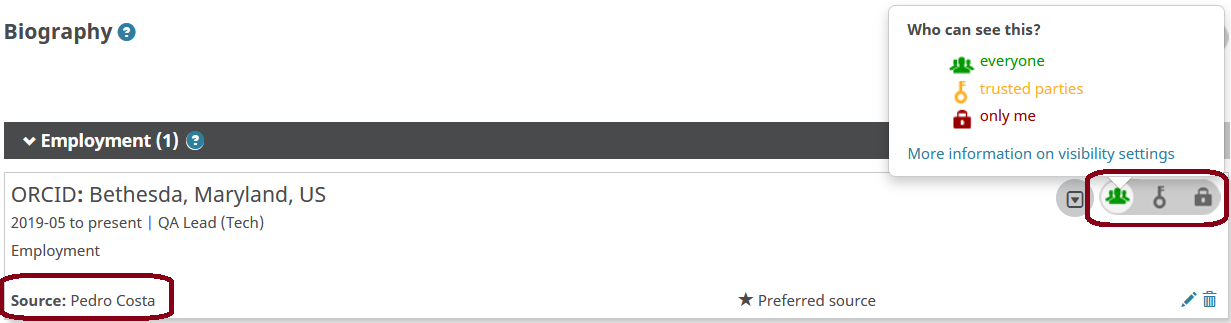This guide now lives at https://info.orcid.org/hands-on-with-the-orcid-api/ please go there for the latest version. Thank you.
For this tutorial, we'll use ORCID's test environment, the ORCID Sandbox. The Sandbox works just like the production ORCID Registry, with a few exceptions:
- Sandbox only sends emails to mailinator.com addresses
- Import wizard tools don't work in the Sandbox
- Menu links to informational content (For Researchers, For Organizations, About, Help, etc) don't work in the Sandbox
- Sandbox doesn't contain production data
Create a Sandbox ORCID record
To get started, you'll need to register an ORCID iD in the Sandbox.
- In a new window or tab, visit https://sandbox.orcid.org/register.
- Complete the form with your first name and email address, and then click the "next" button.
IMPORTANT! Don't use a real email address! Instead, make up an address ending in @mailinator.com (ex: sgarcia@mailinator.com).
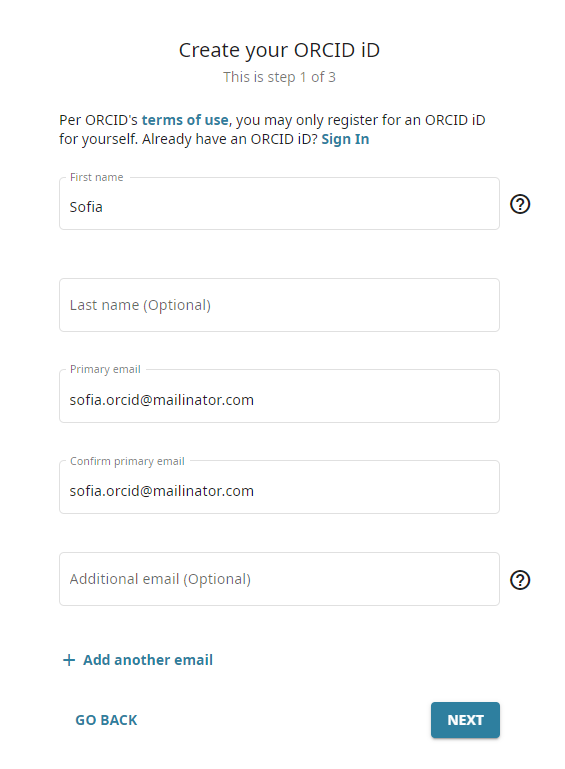
- Complete step 2 of the registration form with a password, and move on to step 3.
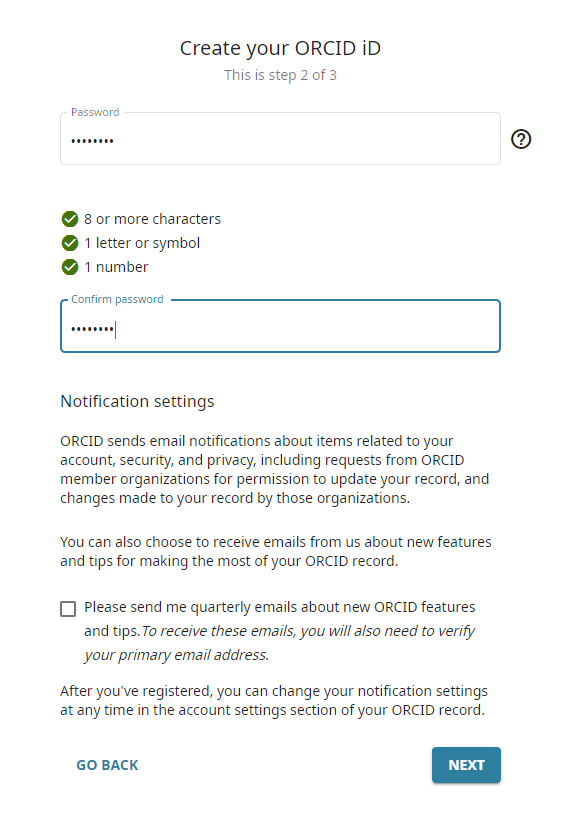
- Select your preferred visibility setting, accept the terms of use, click the box next to the text "I'm not a robot", and finally click the "register" button.
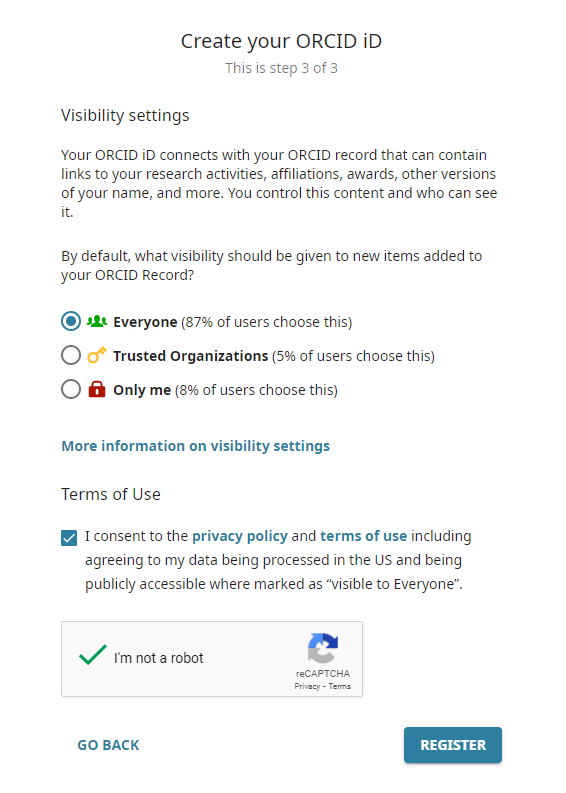
Remember the email and password - you'll need these throughout the rest of the tutorial!
Verify your email address
Before you can edit information on your ORCID record, you'll need to verify your email address.
- In a new window or tab, visit https://www.mailinator.com.
- Enter the @mailinator.com address you used to register your Sandbox account and click Go.
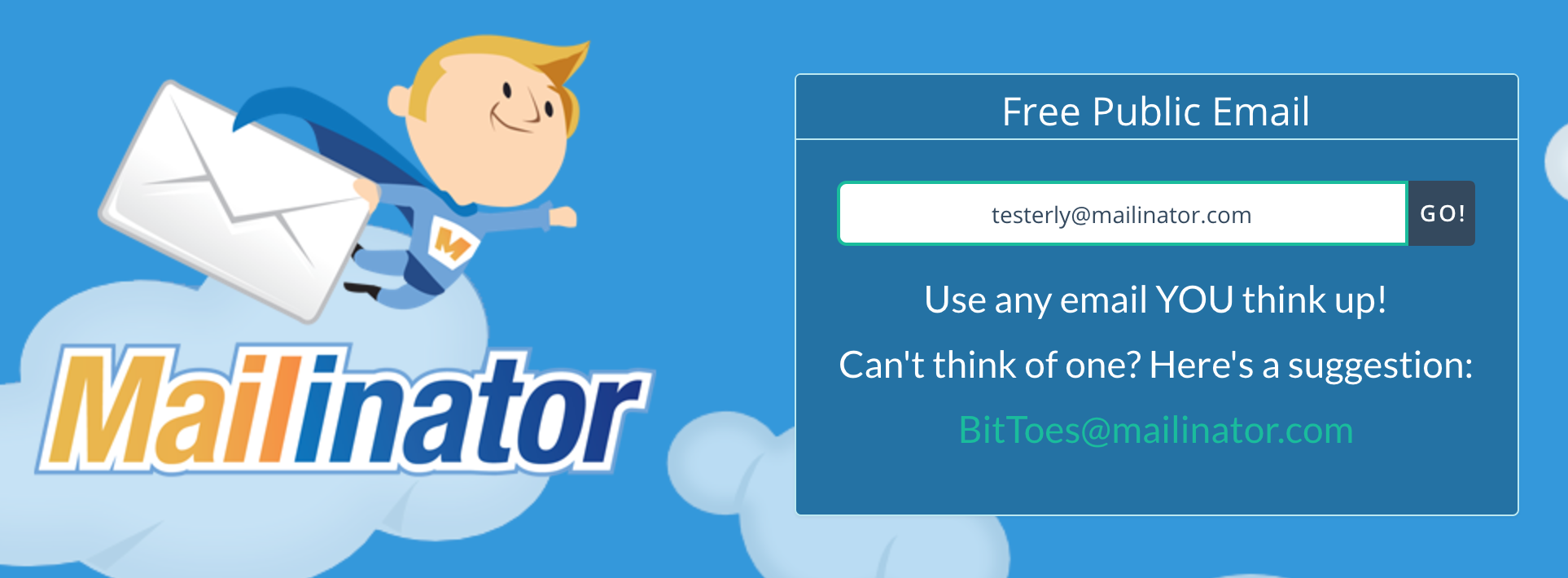
- Open the message with the subject [ORCID] Reminder to verify your email address and click the Verify your email address button.
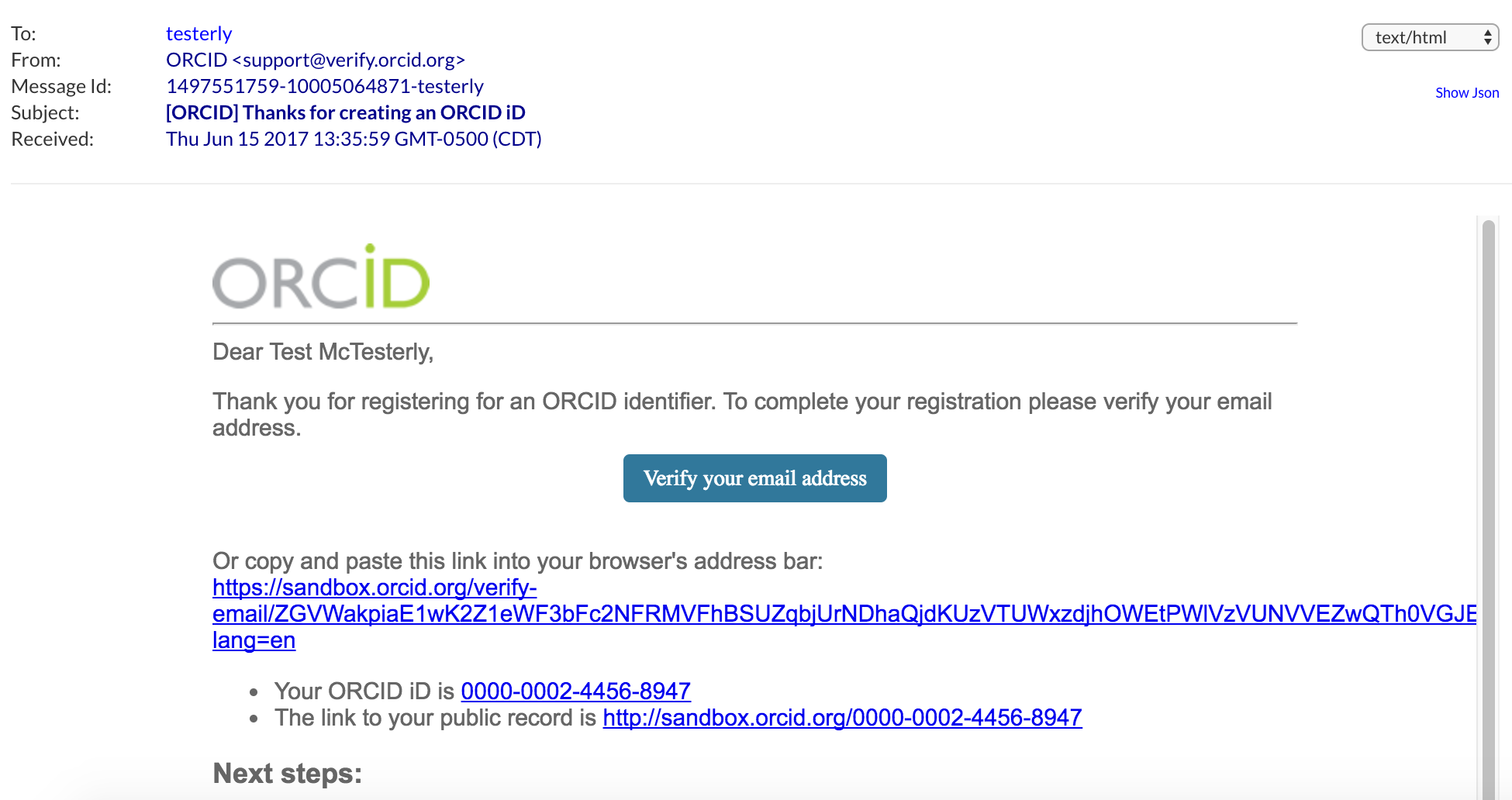
- Log into ORCID, if prompted, to finish verifying your email. Since you've just registered, you are likely already logged in and will not be prompted to log in again.
- After verifying your email, you'll be redirected to your Sandbox record.
Make note of the 16-digit iD for your Sandbox record - you'll need this throughout the rest of the tutorial!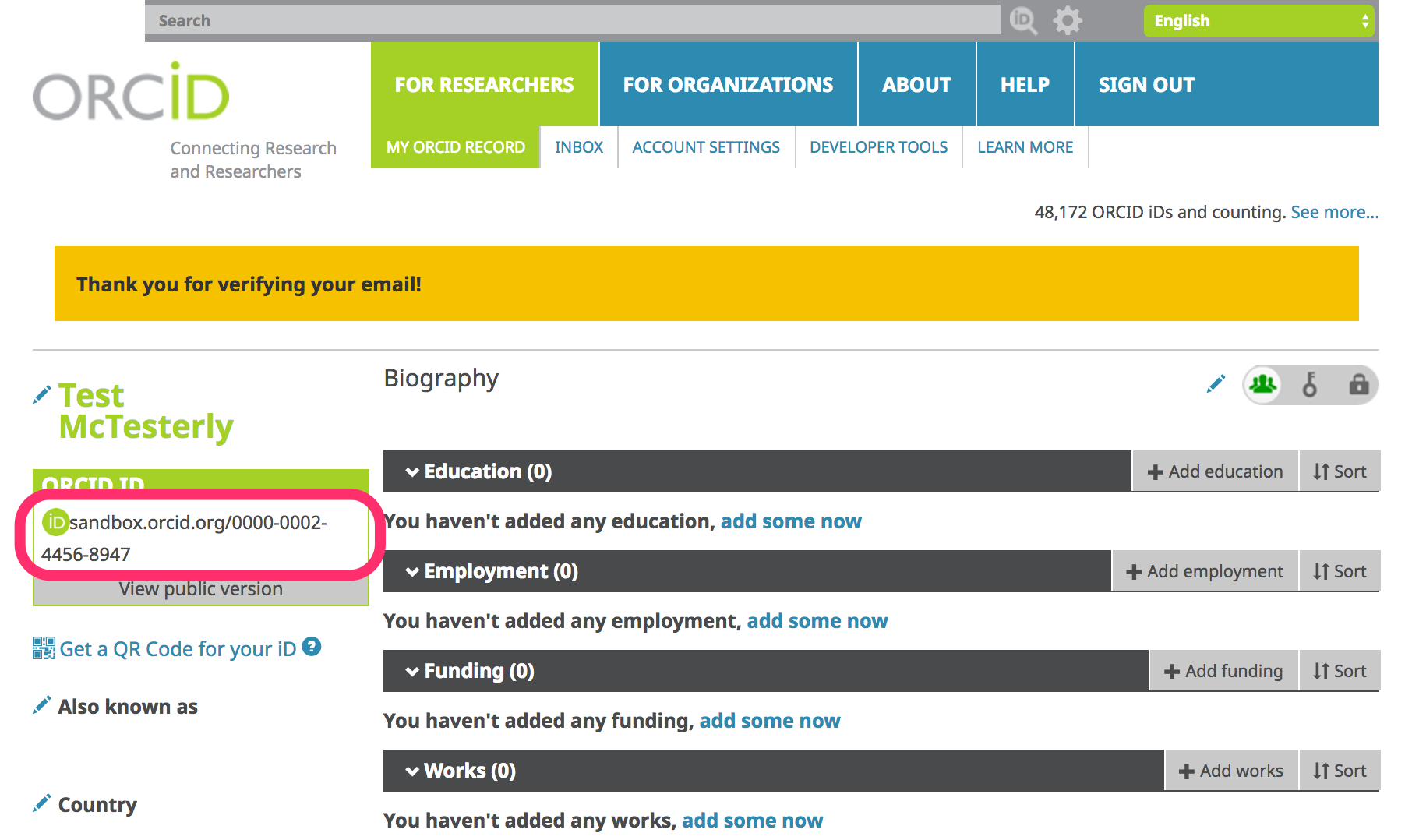
Add info to your Sandbox record
-
Add a country: Click the pencil icon beside Country, choose a country and click Save changes.
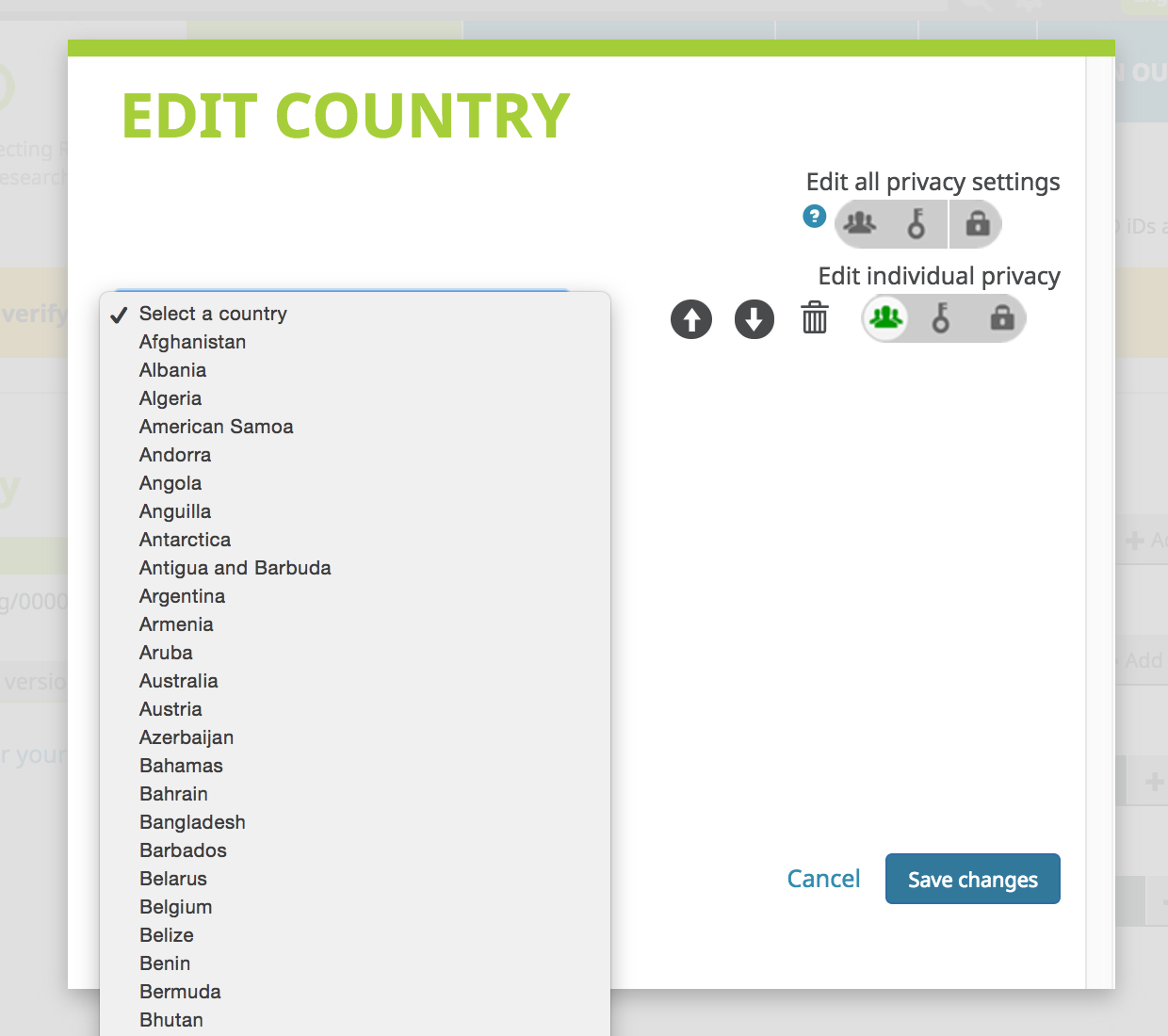
-
Add employment: In the Employment section, click Add employment, fill out the form and click Add to list.
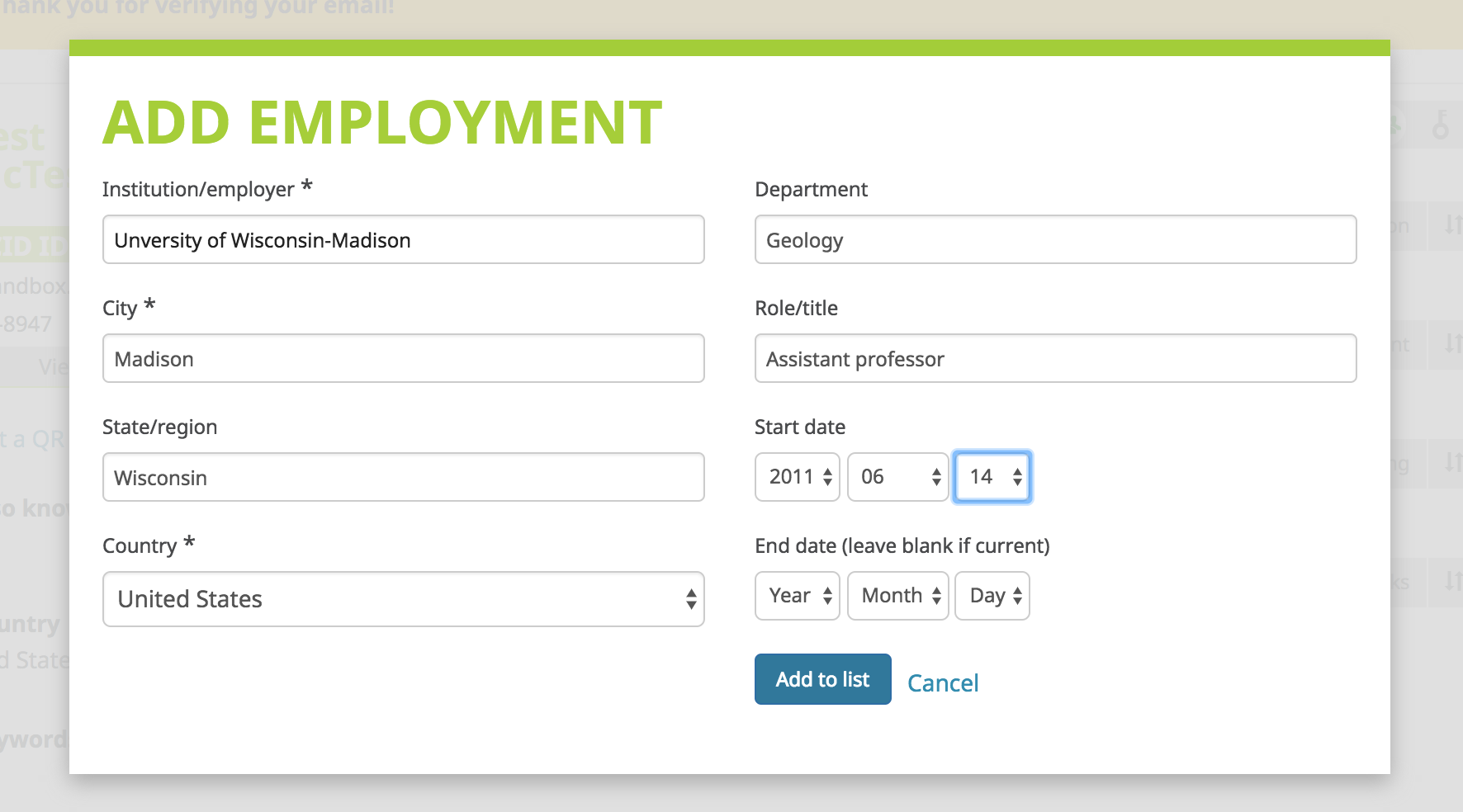
-
Take a look at your employment entry and notice the following fields, which are included with each item on an ORCID record:
- Source: Person or organization that added the item
- Privacy: Visibility setting for the item